
Categories seen at the top of the page, including a view of the drop-down when you hover on "more".
A category is a navigational tool used in MediaWiki to group similar pages together and structure the wiki, making it easier to explore and use. They can be used to group not only articles but also templates, images, and even users. These are on the article side of the Wiki. You may also be looking for Discussions Categories.
Categories can be found in the article header and at the bottom of the page.
Why are categories important?[]
Categories are the basic tool for structuring wikis. They help organize the content, navigate the pages, and find related content. Ideally, every wiki page should be in at least one category.
Categories themselves can be categorized within other categories, allowing you to create a category tree of interlinked categories that makes exploring the wiki much easier.
- For example, a reader browses through a TV series wiki and opens a page about Jessica's protagonist. She is categorized as one of the Main characters. The reader can open that category and then move up to the higher level Characters category to explore Minor characters or Characters by season. The Characters category acts as the trunk of the category tree from which other categories branch off. Without the category, the reader would have to know the specific name of a character to find an article about them.
There is another reason for using categories: categorization is essential for several core features of Fandom wikis, including:
- DynamicPageList, which generates lists based on categories.
- The "Related Pages" module displays pages based on their categories.
- Many bot usages.
Without categories, they won't work.
How do I add a category?[]
To add a category, go to the page you wish to categorize. Then, use either the category module at the bottom of the page or an editor to add your category.
Using the category module[]

This is category list, located under article, where there is "Add Category" button
The category module, if enabled, allows you to add categories without opening the editor. Scroll down to the bottom of a page and:
- Click on the Add category button and start typing in a category name.
- You can use an already-established category (suggestions will appear as you type) or add a new one.
- Once you are done, hit Enter/Return, then save, and the category will appear on the article.
If you don't use the module, you can disable it through the preferences page. Click on the Editing tab, check the box next to Disable Category module, and save your preferences.
While editing[]
Depending on which editor you use, there are various ways to add categories while editing the wiki.
- Visual Editor and Source editor

The editor interface in VisualEditor.
The editor allows for switching between Source Editing and Visual Editing.
- In Source Editing mode, you simply add the category link to the article:
[[Category:Help]]will add a page to the Help category. - In Visual Editing mode, you can click the Categories button in the drop-down menu on the right. This opens the category dialogue, allowing you to edit categories, add new ones, and customize how the article should be sorted.
To commit changes, simply save the page.
How to sort articles in categories?[]
- When clicking the edit icon next to category names, you can define a "sortkey" for that category. This sortkey defines when the article appears in a category page's listings, e.g., sort a first-last name page under last name.
- For example, you can use
[[Category:Help]]to add a page to the Help category. To customize the sorting, you can use[[Category:Help|Custom name]]or[[Category:Help| ]]to force the article to display at the top of the page.
- If an article example is an introduction for category example, a blank (space) or * (asterisk) sortkey puts it near the beginning of the category.
- If the article is in many categories, you can add
{{DEFAULTSORT:<sort key>}}in the article while editing in source editor to sort the article in all the categories the same way. This will save you from having to edit each category's parameters individually.
| Common character sort order, in descending order |
|---|
!"#$%&'()*+,-./0123456789:;<=>?@
ABCDEFGHIJKLMNOPQRSTUVWXYZ[\]^_'
abcdefghijklmnopqrstuvwxyz{|}~
¡¢£¤¥¦§¨©ª«®¯°±²³´µ•¸¹º»¼½¾¿
ÀÁÂÃÄÅÆÇÈÉÊËÌÍÎÏÐÑÒÓÔÕÖ×ØÙÚÛÜÝÞßàáâãäåæçèéêëìíîïðñòóôõö÷øùúûüýþÿ
ĀāĂ㥹ĆćĈĉĊċČčĎďĐđĒēĔĕĖėĘęĚěĜĝĞğĠġĢģĤĥĦħĨĩĪīĬĭĮįİıIJijĴĵĶķĸĹĺĻļĽľĿŀŁłŃńŅņŇňʼnŊŋ
ŌōŎŏŐőŒœŔŕŖŗŘřŚśŜŝŞşŠšŢţŤťŦŧŨũŪūŬŭŮůŰűŲųŴŵŶŷŸŹźŻżŽžſ
ǺǻǼǽǾǿ΄΅Ά·ΈΉΊΌΎΏΐ
ΑΒΓΔΕΖΗΘΙΚΛΜΝΞΟΠΡΣΤΥΦΧΨΩΪΫάέήίΰ
αβγδεζηθικλμνξοπρςστυφχψωϊϋόύώ
|
Linking to category pages[]
To link to a category page without putting the current page in that category, insert a colon at the start of the link. For example: [[:Category:Category name]].
How to use category pages?[]
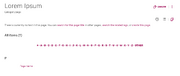
When pages are in a category that hasn't been fully created
As soon as you add a category to a page, it will appear in Special:Categories. You can reach the category page by clicking on the category link or entering the address into your browser.
However, the category page still needs to be created in order to be a part of the category tree, be available for selection on the Mobile Main Page, and be suggested when editing.
To do this, you need to create the category page.
Creating a category page[]
You can either create categories in advance, by starting a new page under the desired category name (Category:Target name) in any of our editors, or by adding the category to a page and then clicking on the category link or using Special:WantedCategories.
Category pages are created like any other page on a wiki and categorized in the same fashion.
- For example, if your wiki is about the Marvel Universe and you're starting a category about female heroes in the Marvel Cinematic Universe (aka Earth-199999), you can create the category Female superheroes (Earth-199999) in this manner:
'''Female superheroes of Earth-199999''' came from every part of that Earth, exhibiting a wide range of powers, both meta—human and mortal. This category collects pages on this wiki about them and many images and videos featuring their exploits. [[Category:Earth-199999]]
Once published, the category will appear under Earth-199999 and become available in the category module, all bots, DynamicPageList, the Help:Mobile Main Page, and other features.
- Note that a category description isn't essential. However, a brief summary will always benefit your wiki's SEO, as it will be displayed in search results.
Deleting a category[]
Categories can be deleted like any other page, from the Edit menu drop-down panel. However, remember that deleting a category does not remove it from the pages contained within it. You have to remove them manually before or after deleting the category.
To remove a category within a page, edit the source of that page and delete [[Category:UnwantedCategory]] (usually at the end of the wikitext content).
As long as a single page remains in the category, it will be listed on Special:WantedCategories.
What's the category page layout?[]
There are several ways a category can be displayed. Anonymous or logged-out users will only be shown the dynamic, default category layout, while registered users can switch between them and select a default one.
You can change your preferred layout through the preferences page:
- Open the My Info tab.
- Scroll down to the Appearance section.
- Use the drop-down next to Category page layout to select your preferred layout.
- Save your preference changes.
You can also switch between layout options by using the layout buttons in the top-right corner of the page.
- Note that the category display options do not affect the contents of the category page itself, they only affect how pages listed in the category are depicted. The category's contents (description, images, etc.) will always display first.
Dynamic categories[]
- This is the default layout for anonymous and logged-out users.
The first section is an image gallery similar to the one used by the classic categories layout. Although similar in layout, the galleries may feature different pages due to different selection criteria. The gallery for dynamic categories cannot be disabled.
The second section contains a count of the total number of list items and a list of up to 200 items. The list contains both subcategories and pages sorted alphabetically by sortkey. The list is organized into two columns; where possible, each item contains an image from its respective page. Above the list is a series of links that allow the viewer to skip to a specific letter in the alphabet. Below the list, next and previous buttons are displayed.
Classic categories[]
The first section is a list of subcategories, and the second section is a list of pages. The layout of the lists is similar to each other. If a list has no items to display, its section is not displayed. The sections contain a count of the total number of list items and a list of up to 200 items.
If there are more than 200 items in the list, links to view the next/previous items will be placed both above and below the list. The list is organized into as many as three columns and sorted alphabetically by sortkey. If the CategoryTree extension is enabled (it should be by default), the subcategory list will display each item as a category tree instead of a link to the category page.
Hiding categories[]
Categories can be hidden. That means they are not shown on its member pages unless you go to Special:Preferences → Appearance → Show hidden categories is checked. This is done by placing the magic word __HIDDENCAT__ on the category. This also places the category into Category:Hidden categories.
Further reading[]
- How images are picked to represent articles.
- Special:CategoryTree is an alternate way to display the contents of a category. The extension also adds the ability to expand subcategories on a category page, allowing you to see further subcategories. It can be transcluded in other pages. See MediaWiki for details.
- MediaWiki's help page on categories for detailed information on categories.
- See: Discussions Categories for categories on the Discussions side of Wikis.
Further help and feedback[]
- Browse and search other help pages at Help:Contents
- Check Fandom Community Central for sources of further help and support
- Check Contacting Fandom for how to report any errors or unclear steps in this article
