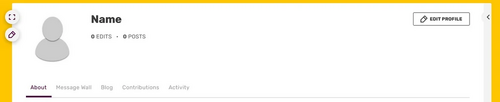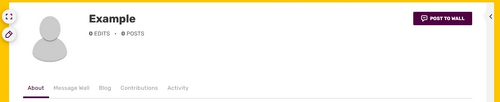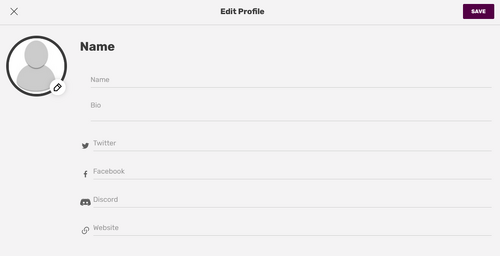To view your user profile, simply hover over your avatar in the top right corner of the screen, and then select "View Profile". Only logged-in users have respective user profiles, but logged-out users can still view the profiles of logged-in users.
Your profile comprises of two sections: one displayed at the top and the other at the bottom. The top section contains identical information across all the communities that you edit. It serves as a brief introduction of yourself to other users and displays pertinent information. The lower section of your profile is designated as your user page, which you have the liberty to edit just like any other pages on a wiki. This section is distinct from other wikis you participate in, as it is specifically for information about you that you wish to include on this particular wiki.
Top section: Global content[]

When you first arrive at the top of your profile, it will look like this:
That's just how you see it. When other users look at the top of your profile before you fill it out, they see this:
But let's say you do not wish to leave the field empty. Hover over the area and click on the "edit profile" link that will appear. This will prompt a presentation of the form to be filled in (image below).
You might see certain fields filled with your personal information. We will only make this data public with your consent. You have the option to retain or modify the details.
- Your user profile's top section will be visible to all wiki communities that you have edited. Thus, you should introduce yourself in a manner that works for all communities.
- Make conscious decisions about the information you choose to share about yourself. For a comprehensive reminder on what to consider, refer to our blog post on staying safe online.
- It's okay to be original, test new things, and enjoy yourself. You don't have to answer these questions like you would on an official document - be distinctive!
Other details[]
If you have not made any edits on a particular community, only your profile picture will be displayed on the top part of your profile. Personal information will not be visible unless you have contributed to that community.
If you want to upload an avatar, you can do so by hovering over your existing avatar and clicking the "Edit Avatar" link that appears below it. You can also upload an avatar using the Fandom app. See Help:Avatars for more details.
Aka name[]
You can write a Fandom nickname for yourself on the "Name" section of your top user profile when you try to edit it. That might give other users an idea of what to call you. If you have a Fandom nickname, your profile will display your name like this: (Your username) aka (Your nickname)
Bio[]
Within the Fandom app and most wikis, users can add "bio" text that is visible in all apps. This bio is also displayed on the top section of the user profile page.
Bottom section: Wiki-specific content[]
The About tab is a blank wiki page that you can use to express yourself. Simply click the "Edit" button at the top of this section and start editing. We recommend you add links, photos, and information to express yourself and your interest in that community. In addition to your user avatar, you can add one user generated picture. This picture should be tagged with [[Category:User images]] and should be of your own creation. Do not upload official artwork as a user image and do not upload artwork that was made by someone else.
Note: If a user's profile section at the bottom is empty, it might read: "This user has not filled out their profile page yet."
You can also create subpages of your user profile. Just go to the subpage you'd want to create (for example, User:<USERNAME>/Subpage) and create the page.
The other tabs in this section are related to your activity on that community and your interaction with other users. The tabs that you see may vary from community to community, depending on which features are enabled.
- Your Message Wall or Talk page is a place where other users on the community can communicate with you.
- Your Blog is a place for you to create content and have other users comment on it.
- The Contributions tab lists the edits you've done on the community, including creating or renaming ('moving') pages. It will say what date you edited a page, the title of the page you edited, and the number of bytes by which the page changed.
- The Activity tab lists your posts and replies on the community social features. It has 3 sub-tabs, each related to a different feature:
- Posts for Discussions posts and replies.
- Messages for messages and replies on message walls.
- Comments for commenting or replying to a comment on an article page or a user blog page.
See also[]
- Help:Avatars - Set your avatar picture
- Help:Preferences - Manage your user preferences on Fandom
Further help and feedback[]
- Browse and search other help pages at Help:Contents
- Check Fandom Community Central for sources of further help and support
- Check Contacting Fandom for how to report any errors or unclear steps in this article
More help pages
Help Contents •
Fandom Basics •
Contributing •
Managing Your Community •
Managing Your Account •
Getting Technical