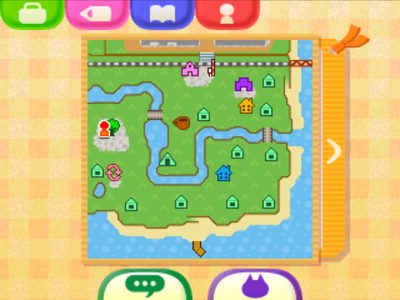| This page is currently under construction. Please help us expand this article by editing it. |
The pocket is what the player uses to carry around items around in the entire Animal Crossing series. Despite being able to hold very large things, the player can hold fifteen (sixteen in New Leaf, and up to 40 in New Horizons) items at a time. It is a very important gameplay feature, and it can hold every pickable item in the game. On the side of the inventory, there is a special space for letters and messages in bottles. On the top, there is an image of the player. Dragging items on this image will make the player hold/wear it. However, the player can't hold every item. This feature lost a bit of utility in City Folk since the player can change tools without accessing the inventory (using the arrows on the D-pad).
City Folk[]
The Inventory can be accessed by pressing the "A" button while pointing at the icons at the bottom of the screen or pressing the minus (-) or plus (+) buttons on the Wii Remote.

Accessible tabs in the inventory are:
- Pockets
- Designs
- Bugs and Fish
- Photos
- Friends
- Keyboard
- Town Map
Pocket[]

The pocket is indicated by a suitcase icon. In the pockets, there are 15 places in which items are stored. If the pockets are full and the player tries to pick something up, the player will struggle to push it in the pockets, but it will not fit. The player can then drop or swap the item. Dropping leaves it on the ground, but swapping allows the player to drop something else in order to place another item in the pockets.
Designs[]

Designs, indicated by the pencil icon, is where each design is stored. The player can see the designs, and use them for paintings, wallpaper and flooring in their house. Designs can also be used for hats, shirts, and umbrellas. If the player turns a design into clothing or a house accessory, it will not go to the inventory like normal clothing and accessories if removed. New designs can be made at the Able Sisters. Designs can also be displayed in the store for villagers to wear.
The Mii Mask can be accessed under the design tab.
Bugs and Fish[]

The book icon represents fish and bug information. Here the player can view when and where fish and bugs are caught and their average sizes. The shadow of a fish indicates whether it is a small, medium, or large fish.
Camera[]
Under the camera icon, the player can view the photo album. Here are all of the pictures that have been taken that day. From here, photos can be deleted or saved to an SD card. To take a picture, press 1 on the Wii remote. To get a different view, press the up button on the Wii remote. This is a good way to take pictures of the sky, creatures in the museum, and to change the perspective.
Friends[]
The friend roster is shown by a heart icon. Here the player can view friends that have been registered using their friend codes. The player's friend code is displayed under this tab. In order to visit another friend's town, they will need to be a registered friend.
Keyboard[]

The bubble icon is the keyboard. To chat with a friend, the player can use the Wii remote to type on the on-screen keyboard. A wireless keyboard can also be connected to the Wii console. If the player owns a WiiSpeak device, they can talk to friends through the microphone.
Map[]
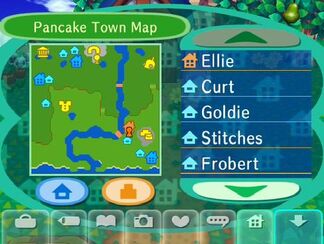
The last icon shown is the map icon. Here the player can see the map of the town they are currently in. On the right is a map key, which helps locate the houses of villagers, unsold houses, Nook's shop, Able Sisters' shop, the Town Hall, the Bus Stop, and the Town Gate. The dark blue line that runs through the town is the river, and the rectangle(s) over it are bridges. The dark blue spots on the map are ponds, the light/dark green contrast shows the upper and lower tiers. In order to get to the higher/lower parts of the town, the player will have to use the ramps, which are visible by one color fading into another. The player can tell where they are in the town indicated by a red icon of a person's head and shoulders.
New Leaf[]
Because there is a second screen at the bottom of the Nintendo 3DS, the Inventory is listed on the lower screen. The menu at the bottom of the screen will by default show a map of the location the player is currently at. The menu for Pockets is found in the main menu.
Accessible tabs in the inventory are:
- Pockets
- Designs
- Encyclopedia
- Player profile
Pocket[]

The pockets menu is accessed by pressing the X button, or alternately by pressing the suitcase icon. In the pockets, there are 16 places in which items are stored. If the pockets are full and the player tries to pick something up, the player will attempt to push the item in the pocket but it will not fit. The player can then drop or swap the item. Dropping leaves it on the ground, but swapping allows the player to drop something else in order to place another item in the pockets. Having a tool active takes the item out of the pockets menu, but it cannot be removed if the pocket menu is full.
Like City Folk, pockets menu also can store up to 10 mail items at any given time. Mail sent to the player is sent to the Mailbox, and any mail inside will automatically add into the pockets once the mailbox is opened. The player may read mail, collect presents from any mail sent to or by them, and can throw away any already read mail. The player can store mail in the Post Office, thereby emptying space for more mail without throwing them away.
Designs[]

Indicated by a pencil icon, the designs menu holds up to 10 designs at any one time. The player may hold up to 10 designs in their pocket, and any modified custom designs will also change the respective design too. There is an option to place a design on the ground. It is also possible to wear a particular design as a shirt, headwear, or umbrella. Designs can also be custom paintings that can be placed in the player's house or a custom exhibit in the second floor of the museum.
Bugs, fish, and deep-sea creatures[]

Catching a new species notification
Indicated by a book icon, the encyclopedia menu accesses the encyclopedia. The encyclopedia is first introduced by Blathers, although the player may access it any time, even before he first explains about the encyclopedia. The encyclopedia is used to access information about caught bugs, fish, and deep-sea creatures, and it compiles a collection of all caught creatures. Every time the player catches a new species, a notification about a new encyclopedia entry will pop up.
Camera[]
Keyboard[]
The keyboard menu can be found by pressing the "..." button on the lower menu. Unlike City Folk, the keyboard is not accessible while the player is at the Pockets menu, and it must be accessed while the map menu is active. The player may type in a message with letters, numbers, and special characters. Once entered, the player's name and their respective message will be displayed above the player.
Up to 25 characters can be displayed per message.
Map[]
The map is accessed by default as the first menu on the bottom of the screen. It displays the main terrain of the whole location, and it will show a number of major landmarks on the location too.
If the player is outside, the bottom part of the screen by default will show the map of the location. Otherwise the bottom of the screen will be empty, or it will display a switch light if the player is in their own home.
Pocket Icons[]
New Horizons[]
Pocket[]
The player has 20 pockets space to store items. The player can increase their pocket size with upgrades by redeeming them through Nook Miles.
Designs[]
Bugs, fish, and deep-sea creatures[]
Camera[]
Keyboard[]
Map[]
How to increase storage[]
To increase storage, the player must have a house first to unlock the "Redeem Nook Miles" option on the Nook Stop. The player must pay 5000 miles in order to unlock. After, the player goes to the "Redeem Nook Miles" option and goes to "Pocket Organization Guide". This will allow the player to increase their pocket space from 20 to 30. The player can do so again by
Please help complete this article. When the article is being filled in, use the {{construction}} template. |