
Title screen in Dirge of Cerberus -Final Fantasy VII-.
The title screen is a recurring feature that appears in all of the games in the Final Fantasy series. It is usually the first interactive menu upon booting a game up.
The options present in the title screen are in a list format and can be traversed by using the D-pad, clicked with the mouse for the MMOs, using the stylus for Nintendo DS and Nintendo 3DS games, or by tapping for iOS and Android games. Its features allow the player to select if they will play a New Game, continue from a quick save, or load a saved file. Some newer games also allow for cloud saving.
The title screen usually features the game's logo, but with some exceptions, with the list format of options usually underneath the logo and positioned centrally. If the title screen doesn't feature the logo then the options for New Game, Load Game etc. usually appear in the center of the screen.
If the player refrains from pressing any buttons while viewing the title screen, the game may begin to play an intro credits sequence.
Older Final Fantasy games did not feature an opening option on the title screen; pressing the Start button or any confirmation button lead directly to the saved files menu with the New Game option present at the top.
Layout[]
The common options present in the title screen are the New Game and the Load Game options which allow the player to start a game from the beginning or continue from a saved file respectively. Other games offer different options depending on the respective game's port or remake.
"Prelude" or a variation thereof plays in the background of most title screens in the series.
Appearances[]
Final Fantasy[]
- NES
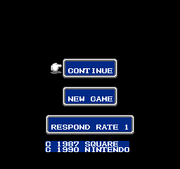
The Nintendo Entertainment System version of the title screen features three windows draped over a black background. The options available are Continue and New Game, while the third window shows the Respond Rate.
Selecting New Game (stylized as NEW GAME) brings the player to the party customization menu. The Respond Rate, ranging from 1 to 8 (slow to fast), represents the speed at which windows appear during the game.
- PS1

The PlayStation version of the title screen features the game's new logo draped over a white background. The options available are New Game, Load Game, and Memo File.
Selecting Load Game leads to the Save File screen where the player can load a saved game. Memo File will load a registered Memo save, which is lost when the console is powered off.
- GBA
The Game Boy Advance version features the logo draped over a white background. The options available in this screen are New Game and Load Game.
- PSP

The PlayStation Portable version features the again redesigned logo draped over a white background. The options available in this screen are New Game and Load Game. The Load Game menu also allows files to be deleted.
- iOS
The iOS version features the logo draped over a white background. The options available in this screen are New Game, Load Game, and Resume. The Resume option will load the last-saved game.
- 3DS
The Nintendo 3DS version features the logo draped over a white background on the top screen. The options available on the touch screen are New Game and Load Game.
Final Fantasy II[]
- NES
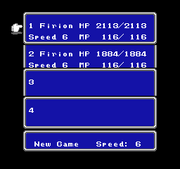
File select in main menu.
After pressing the START button, a menu with five windows appears. Four are for loading a saved game while the fifth and final one can be selected to begin a New Game and adjust the Speed rate. New Game leads to the name entry of the four main characters, while Speed affects the rate at which windows appear during the game.
- PS1

The title screen for the PlayStation version features a simple white background with the game's new logo and the message "PUSH ANY BUTTON". Doing so reveals the options New Game and Load Game. Selecting New Game leads to the party customization menu, while Load Game leads to the Save File screen where the player can load a saved game.
Final Fantasy III[]
- NES
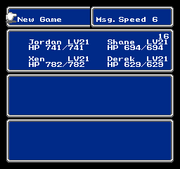
The title screen features five windows draped over a black background. The options available in this screen are New Game and Message Speed, while the three windows are used for the purpose of loading a specified save file.
- NDS
The screen features the new logo draped over a white background. Under the logo is the opening quote from the NES version with only some of it shown at a time on a background. The options made available in this screen are New Game, Load Game, and WiFi Settings.
- PSP
The screen features the logo on a white background. The options available are New Game, Load Game, Gallery, and Options.
- iOS

The title screen features the logo draped over a white background. The options available in this screen are Continue, New Game, and Load Game.
Final Fantasy IV[]

Japanese SFC title screen.
- SNES
The US (which reads Final Fantasy II), Japanese, and Easy Type versions all had different title screens. No options are present.
- PS1
New Game, Memo, Slot1, Slot2, and Save Info options are available.
- GBA
Only New Game is initially present, with Load Game and Extra options appearing after a save file is made and the game is beaten respectively.
- PSP

Menu options include Final Fantasy IV, Final Fantasy IV -Interlude-, Final Fantasy IV: The After Years, Gallery Mode, Music Selection, Data Install. The Final Fantasy IV menu has New Game, Load Game, and Bestiary options, as well as a Back option to return to the previous selection.
- NDS
The title screen has the New Game and Load Game options. Resume also appears if a quicksave was made.
- iOS
Continue, New Game, and Load Game are available, as well as buttons for Cloud saves, The After Years, and the Square Enix store.
Final Fantasy IV -Interlude-[]
- PSP

The title screen features an artwork of Baron Castle. The options available are New Game, Load Game, Bestiary, and Back.
Final Fantasy IV: The After Years[]
- WiiWare

After being released on Japanese mobile phones, the game was released on the WiiWare.
- PSP
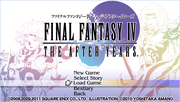
The title screen features the game's logo over a white background with Amano art of Ceodore and Cecil. The options available are New Game, Select Story, Load Game, Bestiary, and Back.
Final Fantasy V[]
- Super Famicom
- PS1
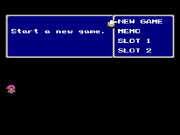
The title screen features the game's logo on a black background. The logo reflects from on a body of water beneath it. Pressing any button takes the player to a black screen with a blue menu on the right side and a random playable character sprite walking around. The options available on the menu are New Game, Memo, Slot 1, and Slot 2.
- GBA

The logo appears on a white background. Unlike the SFC and PS1 releases, the title screen usually plays with "Prelude" instead of "Main Theme of Final Fantasy V". The options New Game, Load Game, and Extras are available. Extras has the Bestiary, which shows all the enemies killed in one save file.
- iOS/Android
The title screen features the logo morphing the 2 "F"s to form the logo. Like the Advance version, the title screen plays with the game's "Prelude" theme. Their options are "Resume" to load from the quicksave file, "Load Game" to load the existing game data, and "New Game" to start the game playthrough. Other options can view achievements (iOS only), as well to access music player, Bestiary, and Help menu.
Final Fantasy VI[]
- SNES

North American title screen.
The original release does not have a title screen, but rather an attract reel showcasing the title's intro and opening credits, which loop. ![]() opens the Load Game screen with the available saves unless there are none, in which the game begins from the start instead. As Final Fantasies II, III, and V were not released in the US, the North American title screen reads "Final Fantasy III".
opens the Load Game screen with the available saves unless there are none, in which the game begins from the start instead. As Final Fantasies II, III, and V were not released in the US, the North American title screen reads "Final Fantasy III".
The title intro features thunderclouds with the title appearing wreathed in fire, cutting down to a cliff side with red specs foreshadowing the game's second act. In the lead up to the title, the music grows louder and more ominous before a choir chants "Kefka".
- PS1

The title screen features a black background with a random character sprite walking around (this can be any playable character, including guests). To the right there's a box with the following options: New (selected by default), Memo, Slot 1, Slot 2, and Bonus. The character sprite will perform different animations depending on the choices selected, including falling asleep if no action is taken for a couple of minutes.
- GBA

The logo appears on a white background, with the "Prelude" piano piece playing. The options New Game, Load Game, and Extras are available. Extras has the Bestiary, which shows all the enemies killed in one save file. The opening reel is similar to in the SNES version, only it also has the red image of Terra riding a Magitek armor appearing in the second vocalization.
- Pixel Remaster
Final Fantasy VII[]

The title screen has the Buster Sword stuck in the ground in front of a black background with a beam of light on the sword and the options "New Game" and "Continue?".
Regardless of any changes made to a save file, the menu will always be navigated with ![]() in PlayStation versions. Controls can be configured outside of save files in PC versions so whatever is set to [OK] will select it.
in PlayStation versions. Controls can be configured outside of save files in PC versions so whatever is set to [OK] will select it.
The PC version is identical to the PlayStation version, however, the updated 2012 release has version and version number displayed on the bottom left corner of the screen.
The mobile versions have three buttons: one that views other apps from Square Enix (iOS version only), one that directs to the help website, and one that views the staff roll.
The iOS and Android versions adds in the "iCloud" and "Cloud Save" options, respectively. This option will allow the player to sync iCloud or Google Play Games Cloud data, depending on the version.
The PlayStation 4, Xbox One, and Nintendo Switch re-releases add the "Additional Credits" option. This will view the Credits of the re-release with "One-Winged Angel" playing in the background.
The PS4 version has the "Special Movie" option. This will view the E3 2015 trailer of Final Fantasy VII Remake.
On Xbox One and Windows 10, the player's current signed-in Gamertag is displayed at the top right of the title screen. Selecting "Select Profile" on the Xbox One version will open the system's Account Picker screen. Also, another title screen is shown with the the game logo with the same background from the original game. The "Press any button." (corrected to "Press any button" in the Windows 10 version) text is also shown. Pressing any button will go into the Loop Demo. In the Windows 10 version, a "Quit" option was added. Selecting it will exit the game. While in the main menu, pressing the F9 key or ![]() and the Right Stick will display the button mapping screen. Pressing it again will close the button mapping screen. Also, pressing the Esc key will open the System Menu, which can be used to change the Display settings, change the button mapping or exit the game. It can also be opened during gameplay.
and the Right Stick will display the button mapping screen. Pressing it again will close the button mapping screen. Also, pressing the Esc key will open the System Menu, which can be used to change the Display settings, change the button mapping or exit the game. It can also be opened during gameplay.
Final Fantasy VII Remake[]

The title screen shows the game logo in a black background with the "PRESS ANY BUTTON TO CONTINUE" text. The main menu screen mimics that of the original Final Fantasy VII in featuring the Buster Sword (in the "Main Story") or the 4-point Shuriken (in "INTERmission"), though at a somewhat different angle and illuminated in a different way. The camera can be controlled with the Right Stick in the Camera Controls menu. The choices presented are New Game, Continue, Load Game, Upload Save Data (Main Story [PS4] only, added in patch), Download Save Data (Main Story [PS5] only), Options, Square Enix Members (Main Story [PS5 & PC] [NA/EU] only), and Quit (PC only). The PS5 and PC versions also have the Main Story and INTERmission (when purchased and downloaded; if not purchased and/or downloaded, a notification that the INTERmission add-on can be able to purchase and/or download by pressing the ![]() button on PS5) available by switching between the two storylines with the
button on PS5) available by switching between the two storylines with the ![]() /
/![]() button, and Z key to switch to the Main Story and the
button, and Z key to switch to the Main Story and the ![]() /
/![]() button and X key to switch to INTERmission.
button and X key to switch to INTERmission.
Final Fantasy VII Rebirth[]
The title screen is largely the same as Final Fantasy VII Remake, but the game's logo is shown with a red shade. The main menu now shows a different texture to the ground, but with green square lines. Furthermore, two new choices are shown on the main menu: Bonuses and The Story So Far.
Crisis Core -Final Fantasy VII-[]

The title screen has options for New Game and Load Game, with the image of Zack Fair holding the Buster Sword on Midgar Wasteland; the same image that appears in the game cover.
Similarly to Final Fantasy XII, the title screen can be skipped altogether by pressing ![]() (
(![]() in the Japanese version) during the introduction cinematic, which brings up the New Game and Load Game options without the title background itself.
in the Japanese version) during the introduction cinematic, which brings up the New Game and Load Game options without the title background itself.
In Crisis Core -Final Fantasy VII- Reunion, the title screen has been remade, with the introduction cinematic now being skipped instead of showing the New Game and Load Game options. New options include Continue, which loads the most recent save file; Options, where the player can adjust the settings; Convert Save Data, which allows the option to bring over PS4 save data, which is only for the PS5 version; and Exit, which exits the game, which is only for the Steam version.
Dirge of Cerberus -Final Fantasy VII-[]
The title screen has options for starting a game, tutorial menu and extra features. Its background image is official art of Vincent Valentine and other important characters from the game. Vincent's pose in the art is an allusion to an official artwork of him from the original Final Fantasy VII.
International[]
Dirge of Cerberus Lost Episode -Final Fantasy VII-[]
Final Fantasy VIII[]
The title screen depicts the Lunar Cry with a symbol of Griever flying through it; the words "FINAL FANTASY VIII" are superimposed over Griever. Below this is the New Game/Continue selector, which can be navigated by means of ![]() (
(![]() in the Japanese version) and
in the Japanese version) and ![]() .
.

The title screen is identical for the PC and Remastered versions with the added option of "Credits" for the additional credits for the respective version. In the Remastered version, a new title screen is shown in a white background before the original title screen with the game logo on the top and the "Press any button.", "Press Any Key", or "Tap to start." text on the bottom. Pressing any button or key or tapping the screen will go straight into the Squaresoft logo. On Xbox One, iOS, and Android, the Square Enix, Dotemu, and Access Games logos will be shown before the Squaresoft logo.
Both the PC and Remastered versions have the "Credits" option added. In the Remastered version Credits, "The Landing" plays in the background.
On Xbox One and Windows 10, it shows the player's current signed-in Gamertag on the top right of the title screen. Selecting "Select Profile" will open the system's Account Picker screen. While in the main menu, pressing the F9 key or ![]() and the Right Stick will display the button mapping screen. Pressing it again will close the button mapping screen. Also, pressing the Esc key will open the System Menu, which can be used to change the Display settings, change the button mapping or exit the game. It can also be opened during gameplay.
and the Right Stick will display the button mapping screen. Pressing it again will close the button mapping screen. Also, pressing the Esc key will open the System Menu, which can be used to change the Display settings, change the button mapping or exit the game. It can also be opened during gameplay.
On iOS and Android, when not using an external Bluetooth gamepad, a virtual gamepad, with the movement stick and the B button, will be shown. 3 additional buttons are also shown, with the trophy icon for viewing achievements, an SE icon for viewing other Square Enix titles and an FF icon for viewing other Final Fantasy titles.
Final Fantasy IX[]

The title screen plays "The Place I'll Return to Someday", and depicts a Crystal crossed by two daggers, with the "FINAL FANTASY IX" logo superimposed over it. Beneath that is the standard New Game/Continue selection, which can be navigated by means of ![]() (
(![]() in the Japanese version) and
in the Japanese version) and ![]() . Not making any selection eventually cycles through pictures of the playable characters, along with a slogan highlighting their personalities.
. Not making any selection eventually cycles through pictures of the playable characters, along with a slogan highlighting their personalities.
The mobile versions have several new buttons on the title screen, including a staff roll, language selection, a help section that will direct the player to a help website, and achievements. Along the staple New Game and Load Game are Continue, for loading the latest auto-save, and Cloud Data. Beating the game at least once adds new options to play the blackjack minigame and view FMVs from the game. The Steam version removes the help and achievements buttons, as community features are accessible at any time by pressing Shift + Tab (by default), and adds a Square Enix "E" icon with the word "GAMES" on it, for viewing other Square Enix titles.
The PlayStation 4, Xbox One/Windows 10, and Nintendo Switch repackages insert several bumper screens, including developers' logos. a mural with a small logo, and a screen with standard medical warnings. The Square Enix "E" icon is also removed.
The Xbox One/Windows 10 version shows the player's current signed-in Gamertag on the top right of the screen. Also, another title screen is shown with the game logo on a black background. On Xbox One, it shows a icon requiring the player to press any button to begin the game.
Final Fantasy X[]
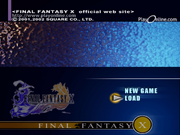
The title screen features the logo under a stream of water and on a cascading blue background. The options available in this screen are New Game and Load. It also has a Data Transfer option in the PlayStation 3, PlayStation 4, and PlayStation Vita versions.
"Summoning" plays for the title and load screens.
Staying at the title screen without pressing anything will cause the introduction credits to replay.
On Xbox One and Windows 10, the player's current signed-in Gamertag is displayed at the top right of the screen. On Xbox One, pressing ![]() will open the system's Account Picker screen. Furthermore, pressing
will open the system's Account Picker screen. Furthermore, pressing ![]() on the FINAL FANTASY X PROJECT logo will play the loop demo.
on the FINAL FANTASY X PROJECT logo will play the loop demo.
Final Fantasy X-2[]

The title screen features the logo draped over pictures of the protagonists, circular glyphs and stone carvings. The options available in this screen are New Game Plus, New Game, and Load. The New Game Plus option becomes available after the player clears the game once. It also has a Data Transfer option in the PlayStation 3, PlayStation 4 and PlayStation Vita versions.
"KUON: Memories of Waves and Light" plays for the title and load screens.
On Xbox One and Windows 10, the player's current signed-in Gamertag is displayed at the top right of the screen. On Xbox One, pressing ![]() will open the system's Account Picker screen. Furthermore, pressing
will open the system's Account Picker screen. Furthermore, pressing ![]() on the FINAL FANTASY X-2 PROJECT logo will play the loop demo.
on the FINAL FANTASY X-2 PROJECT logo will play the loop demo.
Final Fantasy X-2: International + Last Mission[]

The title screen features the logo draped over pictures of the protagonists, circular glyphs and stone carvings. There is now a black box underneath the logo labeled International + Last Mission. The options made available in this screen are "International" and "Last Mission". A separate title screen is also shown in "Last Mission" with the "New Game" and "Load Game" options available.
Final Fantasy X/X-2 HD Remaster[]
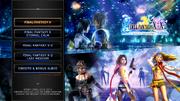
The collection's title screen features options to play Final Fantasy X, Final Fantasy X: Eternal Calm, Final Fantasy X-2 and Final Fantasy X-2 Last Mission. A fifth option called "Credits & Bonus Audio" will play the credits for the collection, as well as the audio drama, Final Fantasy X -Will-. On the PS4, Steam, Xbox One and Windows 10 versions (The Steam and Windows 10 version is shown as a launcher), a sixth option called "Additional Credits" will show the credits on the newer ports. On Steam and Windows 10, a seventh option called "Settings" allows the option to tweak various settings, such as the screen resolution, shadow resolution, and game language, as well as an eighth option called "Quit Game" which closes the launcher.
On PS Vita, both Final Fantasy X and Final Fantasy X-2 are separate games. Final Fantasy X will now show Final Fantasy X and Final Fantasy X: Eternal Calm, while Final Fantasy X-2 will now show Final Fantasy X-2, Final Fantasy X-2 Last Mission. "Credits & Bonus Audio" is also available on both games. Furthermore, a Manage Save Data option is also available for all three games: "Manage FFX Data" in Final Fantasy X, as well as "Manage FFX-2 Data" and "Manage FFX-2 LM Data" in Final Fantasy X-2.
On Xbox One and Windows 10, the player's current signed-in Gamertag is displayed at the top right of the screen, as well as the launcher on the Windows 10 version. On Xbox One, pressing ![]() will open the system's Account Picker screen. Pressing
will open the system's Account Picker screen. Pressing ![]() will return to the title background. Furthermore, pressing
will return to the title background. Furthermore, pressing ![]() on the title background in will go into the title screen. On Windows 10, pressing Enter or
on the title background in will go into the title screen. On Windows 10, pressing Enter or ![]() will open the system's Account Picker screen.
will open the system's Account Picker screen.
The title screen for the separately loadable Final Fantasy X-2 Last Mission features options for New Game and Load, as well as a Data Transfer option in the PlayStation 3, PlayStation 4 and PlayStation Vita versions. "KUON: The Troupe Performs" plays in the background.
On Xbox One and Windows 10, the player's current signed-in Gamertag is displayed at the top right of the screen. On Xbox One, pressing ![]() will open the system's Account Picker screen. Furthermore, pressing
will open the system's Account Picker screen. Furthermore, pressing ![]() on the FINAL FANTASY X-2 PROJECT logo in will go into the title screen.
on the FINAL FANTASY X-2 PROJECT logo in will go into the title screen.
Final Fantasy XI[]

The title screen features the game's logo over a video showcasing a random location in Vana'diel. The available options are Select Character, Create Character, Delete Character, and Back. To the right of the screen is a column of horizontal boxes, one for each expansion of the game. The expansions that the player has installed will have their title highlighted, whereas the others will be grayed out.
Final Fantasy XII[]
The title screen features the logo over a dark background and a silhouette of Judge Gabranth. Below the logo, the options New Game and Load Game are found.
In the original version, the title screen can only be seen if the player waits for the introductory cinematic to end. Pressing ![]() (
(![]() in the Japanese version) during the cinematic will bring up the New Game and Load Game options with the cinematic still playing in the background.
in the Japanese version) during the cinematic will bring up the New Game and Load Game options with the cinematic still playing in the background.
The International Zodiac Job System introduced Trial Mode as a third option, and the logo is blue and "crystalline" with the text for "International Zodiac Job System" added over it.

In The Zodiac Age, a "Credits" option is added. Choosing the Credits option plays a newly created credits sequence, many of these unique to the The Zodiac Age version of the game and featuring a newly composed theme by Hitoshi Sakimoto, "The Zodiac Age." The Steam version also adds a "Quit" option. On Xbox One and Windows 10, the player's current signed-in Gamertag is displayed at the top right of the screen. Pressing ![]() or the R key will open the system's Account Picker screen. On Steam and Windows 10, pressing the F9 key will open the control layout screen.
or the R key will open the system's Account Picker screen. On Steam and Windows 10, pressing the F9 key will open the control layout screen.
Final Fantasy XII: Revenant Wings[]
The background is an image of Lemurés stretched across both LCD screens. The top screen features the game's title, while the bottom screen features the Galbana airship with the New Game and Continue options. To see the title screen, the player can either wait for the introductory cinematic to end or skip it.
Final Fantasy XIII[]

The title screen has the logo on a white background with New Game, Load, Settings, and Extras underneath. The music that plays in this screen is "FINAL FANTASY XIII - The Promise".
On Steam, a launcher shows the game logo with various settings, such as the screen settings, the screen resolution, the voiceover settings, the shadow resolution, the Anti-Aliasing (MSAA), as well as a button to launch the game and a checkmark to not view the launcher the next time the game is launched.
On Windows 10, the launcher shows the options "Launch Game" (which launches the game), "Settings" (which allows the option to tweak various settings, such as the screen resolution, the shadow resolution the game language, the voiceover language and the anti-aliasing setting), "Additional Credits" (which views the credits of this port), and "Quit Game" (which closes the launcher). Furthermore, the current signed-in gamertag is shown on the launcher and title screen. Pressing Enter or ![]() on the title background will open the system's Account Picker screen.
on the title background will open the system's Account Picker screen.
Final Fantasy XIII-2[]
Similar to Final Fantasy XIII, the logo appears on a white background, with New Game, Continue, downloadable content, Beginner's Primer, Extras, and Settings underneath. "FINAL FANTASY XIII-2 - Wishes -" plays in the background.
On Steam, a launcher shows the game logo with various settings, such as the screen settings, the screen resolution, the voiceover settings, the shadow resolution, the Anti-Aliasing (MSAA), as well as a button to launch the game and a checkmark to not view the launcher the next time the game is launched.
On Windows 10, the launcher shows the options "Launch Game" (which launches the game), "Settings" (which allows the option to tweak various settings, such as the screen resolution, the shadow resolution the game language, the voiceover language and the anti-aliasing setting), "Additional Credits" (which views the credits of this port), and "Quit Game" (which closes the launcher). Furthermore, the current signed-in gamertag is shown on the launcher and title screen. Pressing Enter or ![]() on the title background will open the system's Account Picker screen.
on the title background will open the system's Account Picker screen.
Lightning Returns: Final Fantasy XIII[]
The logo appears on the top of the screen with New Game, Continue, Settings, Install, and downloadable content underneath. Highlighting each option displays a different illustration graphic of Lightning. "Lightning Returns" plays in the background.
On Steam, a launcher shows the game logo with various settings, such as the screen settings, the screen resolution, the voiceover settings, the shadow resolution, the Anti-Aliasing (MSAA), as well as a button to launch the game and a checkmark to not view the launcher the next time the game is launched.
On Windows 10, the launcher shows the options "Launch Game" (which launches the game), "Settings" (which allows the option to tweak various settings, such as the screen resolution, the shadow resolution the game language, the voiceover language and the anti-aliasing setting), "Additional Credits" (which views the credits of this port), and "Quit Game" (which closes the launcher). Furthermore, the current signed-in gamertag is shown on the launcher and title screen. Pressing Enter or ![]() on the title background will open the system's Account Picker screen.
on the title background will open the system's Account Picker screen.
Final Fantasy XIV[]
Final Fantasy XIV (version 1.0)[]

The title screen features the logo over a white background. Below the logo, the options New Game, Opening Movie, Credits, and Quit. On the upper left corner of the screen, information on the current game version can be found.
Final Fantasy XIV: A Realm Reborn[]
This version is very similar, with the new logo on a shifting blue (with purple) background. Below the logo the options are now Play, Movies & Titles (previously known as Opening Movie) (after it has been viewed once), Options, and Quit. During the beta versions the logo had a "β Version" next to the logo in a pinkish color. The standard Final Fantasy XIV logo (with the "FREE TRIAL" banner in the Free Trial version) is shown instead, if the player has the Starter Edition or the Free Trial version.
Final Fantasy XIV: Heavensward[]

The title screen is changed to a dark background featuring snowfall, with the Heavensward logo slowly rippling into form in the center. Menu options remain unchanged from 2.x.
Final Fantasy XIV: Stormblood[]
The title screen features a black background with flames rising from the bottom, with the game logo swiftly burned into the foreground from left to right. The logo ripples from a heat shimmer effect. Menu options remain unchanged from 2.x.
Final Fantasy XIV: Shadowbringers[]
The title screen features a forested landscape, above which the everlasting light of the First is being parted to reveal the night sky, as seen in the opening cinematic. Patch 5.3 introduced the option to change the title screen to a prior version, with the exception of the Legacy title screen. Previously, title screens were locked to the then-current expansion. The title screen reverts to the default title screen upon restarting the program.
Final Fantasy XIV: Endwalker[]
The title screen depicts the Sea of Stars, with the camera panning away from Etheirys. The logo depicts a ship flying toward a celestial object.
Final Fantasy XV[]

Final Fantasy XV Menu Screen Day & Night Timelapse w Somnus Title Music 1080p 60fps
The title screen timelapse
The instrumental version of "Somnus" plays in the title screen. The background featured is of the night sky and the moon slowly passing by. The title screen features the logo and options for New Game (New Game+ is added in patch after beating the story), Load Game, Trailer (Judgement Disc only), Order FFXV (Judgement Disc and Windows Edition Demo only), Chapter Select (added in patch after beating the story), DLC (added in patch), Special (added in patch), Challenges (Stadia only), Special Gift from Twitch Prime (Windows Edition only, added in patch), Options, Licenses, Credits, Change Profile (Xbox One only), Mod (Windows Edition only, added in patch), FFXV Information (added in patch then later removed in another patch) and Quit Game (Windows Edition only).
If the player idles in the title screen, the background will slowly change from night to dawn to day to dusk and back to night, but seeing the whole cycle would take approximately one hour and thirty minutes. The Xbox One version and the Windows Edition (Microsoft Store version) show the player's current signed-in Gamertag on the top left of the screen.
Upon completion of the story, the title screen features the "complete" version of the Final Fantasy XV logo, with Noctis sitting and sleeping alongside Luna. The background sky now begins at dawn, reflecting the end of the Starscourge, and the instrumental version of "Somnus" is replaced with "Noctis", the protagonist's leitmotif.
The downloadable episodes feature the character of whose episode it is, and likewise get a new title screen for clearing the episode.
Final Fantasy XV Episode Duscae[]
The title screen for the demo has the same music and the background as for the main game. It has options for New Game, Load Game, and Options. Pressing Menu or Options will view Licenses. The background shows a sky that changes depending on what "time" it is in the demo. "Soul fragments", seen in the Final Fantasy XIII trilogy and early trailers when the game was still called "Versus XIII", glimmer in the sky.
Platinum Demo – Final Fantasy XV[]
The instrumental version of "Somnus" plays on the background with a close-up of Carbuncle against a sky.
Final Fantasy XV: Episode Gladiolus[]
The title screen for Gladiolus Amicitia's DLC episode shows Gladiolus sitting before a campfire at night with a mug in his hand. After completing the episode, the title screen is updated to have the Genji Blade leaning against the side of his chair.
Final Fantasy XV: Episode Prompto[]
The title screen for Prompto Argentum's DLC episode shows Prompto in his Tundra Attire standing against a winter sky at night. After completing the episode, the title screen changes to have Prompto holding Lion Heart over his shoulder against a winter sky during the day.
Final Fantasy XV: Episode Ignis[]
The title screen for Ignis Scientia's DLC episode shows Ignis in his Crownsguard Casual standing against a view of the damaged Altissia. After completing the episode's Chapter 3, Verse 2, the title screen changes to have Ignis in his Kingsglaive Garb. The two versions of the title screen can be switched between at the player's discretion.
Final Fantasy XV: Episode Ardyn[]
The title screen for Ardyn Izunia's DLC episode shows Ardyn sitting upon the throne of Lucis. After completing the episode, the title screen changes to have Ardyn and Aera Mirus Fleuret together under a tree. The two versions of the title screen can be switched between at the player's discretion.
Final Fantasy XVI[]

The background is the game's logo of Phoenix and Ifrit, with Ultima's Sephirot Tree glyph at the background overlayed by fire particles and aetherflood. The music "Land of Eikons" is played at the background. The options are Continue, Load Game, New Game, Credits, and Config. If the player purchases "Echoes of the Fallen" and/or "The Rising Tide" DLC, the title for the DLC content will appear at the right of the menu selection.
Once the player completes the game, the reprised version of "Land of Eikons" will play at the title screen, with "New Game+" option being available under the New Game option.
Final Fantasy Tactics[]
- PS1
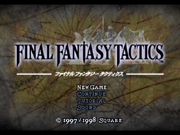
The title screen features the game's logo over a section of the map of Ivalice. The options available are New Game, Continue, Tutorial, and Sound.
- PSP
The title screen for Final Fantasy Tactics: War of the Lions features the game's redesigned logo over a map of Ivalice. The options available are New Game, Continue, and Tutorial.
- iOS
Final Fantasy Tactics Advance[]
Final Fantasy Tactics A2: Grimoire of the Rift[]
The title screen features the logo drawing (a Judge with a Grimoire), in green, stretched across both LCD screens. The bottom screen features the title and the following options: New Game, Load, Continue, Trade and Language.
Crystal Defenders[]
- Smartphones
- PSP
The title screen features a simplistic design, with the logo draped over a white background featuring a crystal. The options available in this screen are Start Game, Help, and Devplay.
"Main Theme" from Final Fantasy Tactics A2: Grimoire of the Rift plays in the background.
- WiiWare
Final Fantasy Type-0[]
- PSP

The title screens for each of two UMDs sport an icon on the bottom right of the screen, indicating whether or not that UMD allows the functionality of multiplayer, as well as an icon on the bottom left which indicates their respective disc numbers. The two title screens share an image of the logo draped over a background of an enlarged Rubrum emblem.
The title screen of the first disc contains the options New Game, Load Game, History, and Options, while also sporting an icon on the bottom right of the screen to indicate a single player experience. The title screen of the second disc contains the options titled Load Game, Mission List, Multiplayer, History, Options, and also an icon on the bottom right of the screen which indicates a multiplayer experience. Multiplayer is only available on the second disc due to the linearity of the content on the first disc.
- PS4/XB1

The title screen features the game's golden logo. The options include New Game, Continue, Missions, History, and Preferences.
On Xbox One, the player's current signed-in Gamertag is displayed at the bottom left of the title screen. Pressing ![]() will open the system's Account Picker screen
will open the system's Account Picker screen
"Logical Conclusions" plays in the background for all title screens.
Final Fantasy Agito[]
Final Fantasy Crystal Chronicles[]
The title screen features the game's logo over a shaded background. The options available are New Game and Load Game.
Final Fantasy Crystal Chronicles: Ring of Fates[]
Final Fantasy Crystal Chronicles: My Life as a King[]
Final Fantasy Crystal Chronicles: Echoes of Time[]
DS[]
The top screen features the game's title over a baby blue background. The bottom screen has the options Start and Options, and features the game's logo drawing of Sherlotta in her cat form and a crystal.
Wii[]
Final Fantasy Crystal Chronicles: My Life as a Darklord[]
Final Fantasy Crystal Chronicles: The Crystal Bearers[]
Final Fantasy Mystic Quest[]
There are no options on the title screen in the game; pressing a button transitions to the load menu screen, where the player will have a chose to pick either a New Game or one of three possible save games.
Final Fantasy Adventure[]
- GB
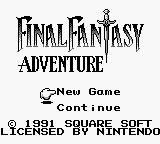
The title screen on the Game Boy is a simple screen with a stylized logo, it has two options on it. Located right below the logo of the game is the New Game and Continue option. "Rising Sun", the theme of the Mana series, plays throughout.
- Mobile/PSV
This release launches in landscape with artwork of Sumo in battle, followed by the Square Enix logo, and then a white screen with the new Adventures of Mana logotype. Tapping this title screen will offer game start options. Four buttons on the upper-right corner allow for cloud save push/pull, links to other games, game settings, and an option to switch between the approximated original soundtrack and the re-scored version. As before, the theme is "Rising Sun".
The Final Fantasy Legend[]
The title screen has two options on it, located right below the logo of the game is the Start and Continue option. By holding Holding Down, Start, and the B button while on the title screen, the player will have access to the Sound Test.
Final Fantasy Legend II[]
The title screen has two options on it, right below the logo of the game is the New Game and Continue option. By holding the Select, Start, and B button while on the title screen, the player will have access to the Sound Test. A bug occurs where the save-counter value from the loading screen is carried over if the player happen to go there first, leading to overflow and illegal values for the Sound Effect option.
Final Fantasy Legend III[]
The title screen has two options on it, New Game and Continue, displayed below the title logo.
Final Fantasy: The 4 Heroes of Light[]
Final Fantasy Dimensions[]

iOS title screen.
The title screen features the game's logo over a white background. To the right of the screen are the available options: Resume, Load Game, New Game, and Help. The title screen of the iOS version is identical to the Android one, with the exception of the added option "Shop".
Dissidia Final Fantasy (2008)[]

The title screen features the game's logo over a white background. The options available are New Game, Load Game, and Data install.
Dissidia 012 Final Fantasy[]
The title screen features the game's logo over a white background. To the right of the screen are the available options: New Game, Load Game, and Extras (inclusive of Data install).
Dissidia Final Fantasy Opera Omnia[]
- All versions
A bumper screen shows Mog atop a placard warning players of risks associated with the gacha system as used in the game, also advising minors to seek consent prior to play.
- Golden Master release to version 1.6.0 (GL)/1.11.0 (JP) or Clean Install
The title screen shows the game logo and company logos superimposed on a crystal with a dynamic background. A cog wheel appears in the lower left for access to troubleshooting options. The player must tap the screen to proceed.
- Versions 1.6.1 to 1.11.1 (GL)/1.12.0 (JP)

In commemoration of the game's first anniversary, the title screen features the above logos with a portrait of the primary protagonists who are permanently recruitable by the time of this update. The cog wheel remains at the lower left.
- Version 1.12.0 to 1.13.0 (GL)
Same as previous versions, but adds a Data Backup button.
- Version 1.13.1 (GL)/1.24.0 (JP)

In commemoration of the game's second anniversary, the portrait was expanded to include protagonists representing sequels and spin-off titles. All options remain as above, but the Data Backup button has moved to the bottom-center of the screen.
- Version 1.18.0 (GL)/1.47.0 (JP)

Upon completion of the main story, the title screen changes to show Garland and the Warrior of Light locked back-to-back in an atmosphere of spheres and swords, with several weapons from across the series visible.
- Version 1.30.1 (GL)/1.59.0 (JP)

In commemoration of the game's fifth anniversary, the title screen features the game's logo on the right and the protagonists portrait on the left. The portrait now include Ceodore, Vincent, Ciaran and Chelinka. The Data Management button of GL version has moved to the bottom-left of the screen.
- Version 1.72.0 (JP)

Theatrhythm Final Fantasy[]
- 3DS
The title screen features the game's logo on the top LCD screen and the message "Touch to start" on the bottom one. Touching it will allow the player to choose a pre-existing profile or, if playing for the first time, creating a new one.
- iOS
Theatrhythm Final Fantasy Curtain Call[]
Pictlogica Final Fantasy[]
- Android
It features the title screen on the top, the start button in the middle and the settings on the bottom.
Final Fantasy Airborne Brigade[]
- Android
- iOS
Final Fantasy All the Bravest[]
Final Fantasy Record Keeper[]
Depending on the current holidays or game-related happenings, the title screen may change thematically. Along with the temporary change of the title screen, its musical theme also changes.
Final Fantasy Brave Exvius[]
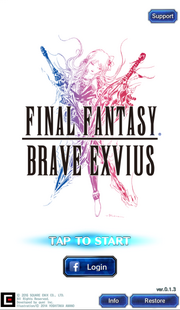
The title screen displays the game logo and copyright information over a white screen with the words "TAP TO START". If the player is not synced with a social network account, they will be prompted to create a link. Otherwise, hot buttons for developer support, client software information, and an option to restore synced data will be available.
War of the Visions: Final Fantasy Brave Exvius[]
The player's device will be forced into landscape mode. The game logo is displayed on an all-white screen with version number, player ID, and copyright information. Support contact and data install buttons are visible on the lower-right corner. If left idle for at least 10 seconds, an animation corresponding to the events of the prologue will play.
During the Final Fantasy IV crossover event, the title theme was changed to the "Prelude — FFIV Version" and the Home Screen theme was changed to "Main Theme of Final Fantasy IV". Several other themes were also switched with tracks from Final Fantasy IV.
During the Final Fantasy X crossover, the title theme was again changed to "Prelude - FFX Version" and the Home Screen theme became "To Zanarkand". The event menu theme was "Normal Battle".
During the NieR: Automata crossover, several themes were again changed. While the title screen was reverted to the original Prelude mix, the Home Screen and event menu themes were replaced with "City Ruins".
For Part I of the Final Fantasy VII Remake crossover, the Prelude was changed to that used by the guest game, and the Home Screen track was "Mako Reactor Interior" .
The title screen and Home Screen were also changed for the Final Fantasy Exvius Universe crossover as well as the "Warriors of the Crystals" gaiden release. While the title screen was again changed for "The Void and the Darkness", the title theme was reused from the previous story.
For Parts I and II of the Final Fantasy VI event, the title theme was "Omen"; the Home Screen theme was "Searching for Friends"; and the Event theme was "Terra's Theme". Also during the event, the Home Screen featured a background based on the World of Ruin, complete with an appearance from the Falcon as it flies across.
The Persona 5 Royal crossover also changed the title theme for several weeks.
World of Final Fantasy[]
The title screen features a black background with the game logo in the center, with the prompt "PRESS ANY BUTTON" in white text underneath it. After following the prompt, the player is taken to the title screen menu while a voice of a random character in the game utters "World of Final Fantasy". The game logo appears on the right side of this screen, while the options are shown on the left.
The options between all versions are New Game, Continue, and Config.
- PlayStation 4 and PlayStation Vita
The Cross-Save option is found beneath Continue, while the Downloadable Content option is underneath Config. In World of Final Fantasy for the PlayStation 4, Theater Mode is included underneath Downloadable Content when the game is upgraded to Version 1.02.
World of Final Fantasy Maxima[]
In the Maxima version, the original logo artwork is replaced with a new one to reflect this. When playing World of Final Fantasy for the Nintendo Switch and Xbox One, Theater Mode is located underneath Config. In the Xbox One version, the Active Profile is shown on the bottom left of both the Title Screen and the Main Menu. The player can change their profile from the Main Menu by pressing ![]() .
.
After clearing the Postscript at least once, the New Game+ option appears underneath New Game. When playing on a New Game+ file or a new file, this option is removed until the player clears the Postscript again on their file.
- PlayStation 4 and PlayStation Vita
The Cross-Save option is found beneath Continue, while the Downloadable Content option is underneath Config. In World of Final Fantasy for the PlayStation 4, Theater Mode is included underneath Downloadable Content when the game is upgraded to Version 1.02.
Stranger of Paradise Final Fantasy Origin[]

The title screen features a black background with the game logo in the center and copyright information and the version number at the bottom, as well as a "Gameplay Video and Streaming Guidelines" prompt, with the prompt "PRESS ANY BUTTON" in white text underneath the logo. After following the prompt, the player is taken to the title screen menu.
The options between all versions are New Game, Continue, Load Game, System Settings and Exit Game.
















